When you have an Apple device with i OS 7.1 on it, you may want to learn a few tricks to hide apps & folders from the home screen. What’s the deal about hiding the apps, anyway? Well, when you are using i OS 7.1, some of the stock apps can’t be removed. You either have the option to use jail-broken tool to uninstall them or you can hide these apps inside a special folder instead. Of course removing the apps allows more room for other apps that you want, but it requires jail-breaking, and not everyone is pleased with the option.
Hiding the apps can be achieved especially if the apps don’t have any pin protection or they have sensitive and important data. Don’t worry, you can always make use a special bug within i OS 7 that you can use to hide the apps, if jail-breaking isn't your favorite option. You can use the nested folder, which means that you will be using a folder that is stored within another folder.
Here are the steps of how you can create the nested folder and hide the apps in the end:
1. Put all the apps that you want to hide within one folder. In this case, I called it as folder Brain Games where there are 2 apps that I would like to hide.
2. Now, here comes the tricky part. Let’s named the nested folder as folder News. Make sure that before the zoom up happens while you tap and drag one app to another app, quickly drag folder Brain Games into folder News.
4. Now, you need to learn how to hide the apps. Let’s remove first the 2 apps from folder News.
5. As you can see, now we have an empty folder News. Let’s move folder News to a full home screen.
6. Drag out folder Brain Games from folder News and move it quickly to the dock. Once you have done this, both folder Brain Games and News will instantly disappear.
That’s it! You have successfully hide all your apps & folders without jail-breaking!
All the apps that we have put in folder Brain Games are now being hidden. Only you who know their existence, unless you tell it to other people. In case you need to access them again, you can make use of the Search feature.
So that’s it! But, what if you need to bring the apps back to the home screen again?
It’s quite simple, all you need to do is to restart your device and you will be able to see them again in your home screen. And in case you need to hide them again, you can always repeat the steps above. It is that simple and easy, and you don’t need to deal with the jail-breaking risks.





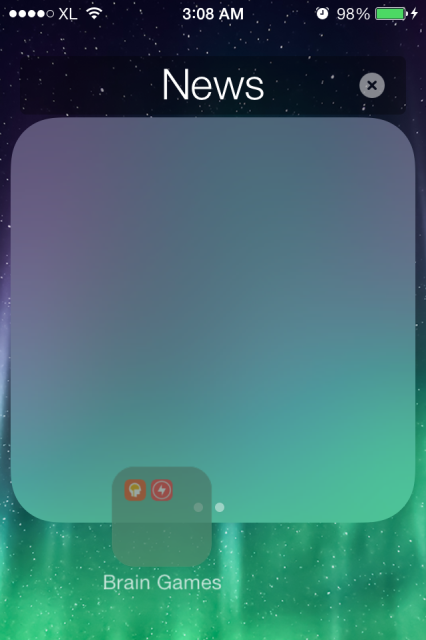

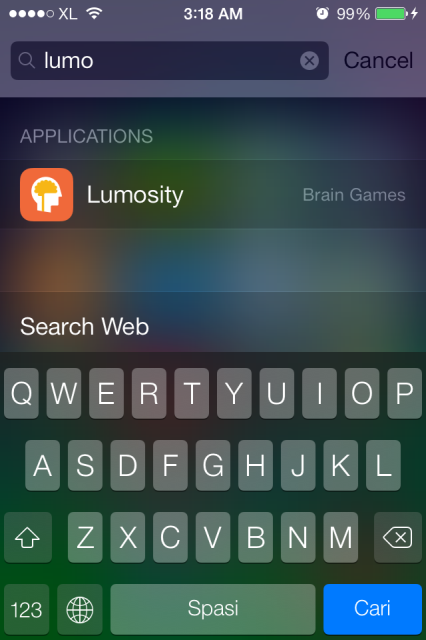
No comments:
Post a Comment